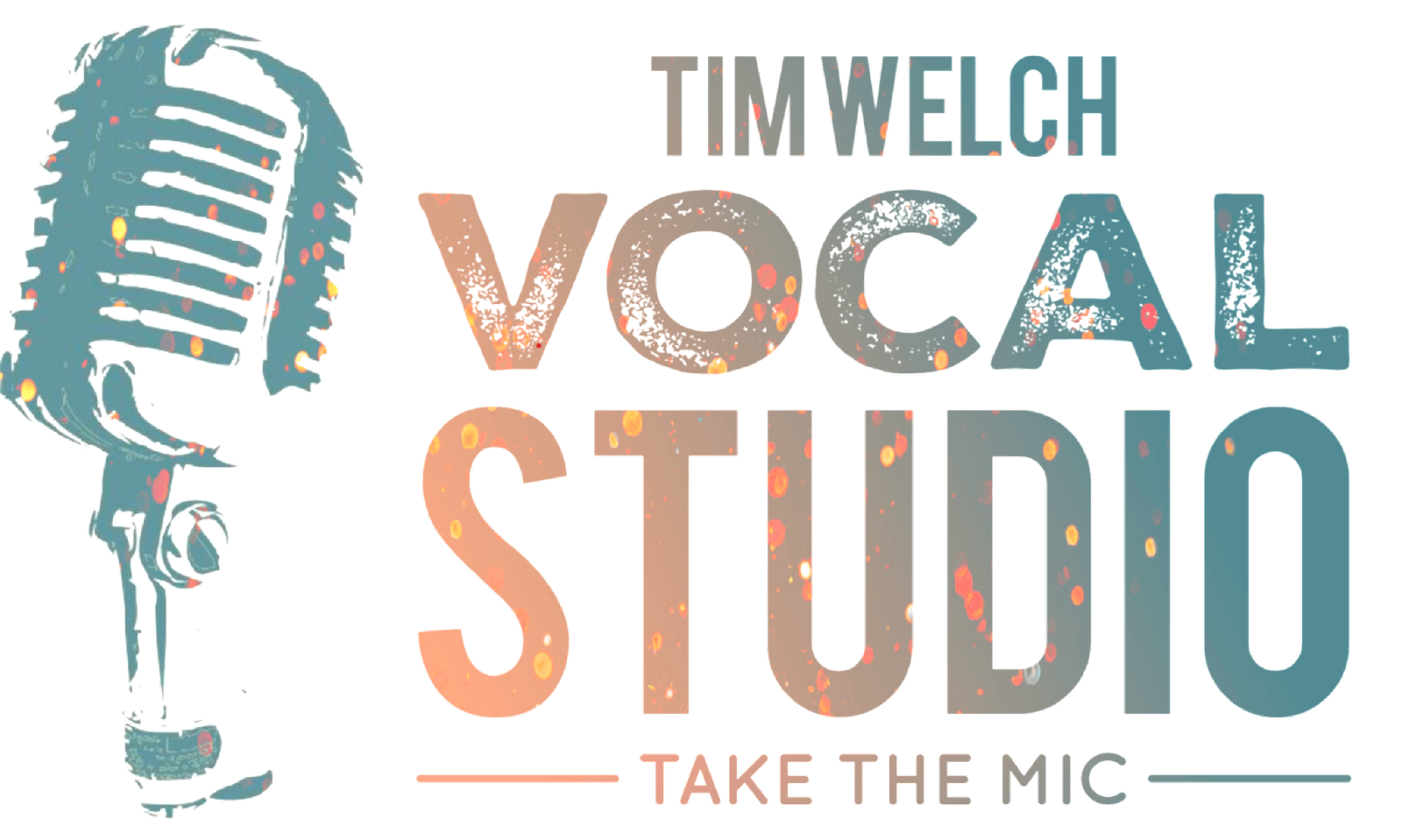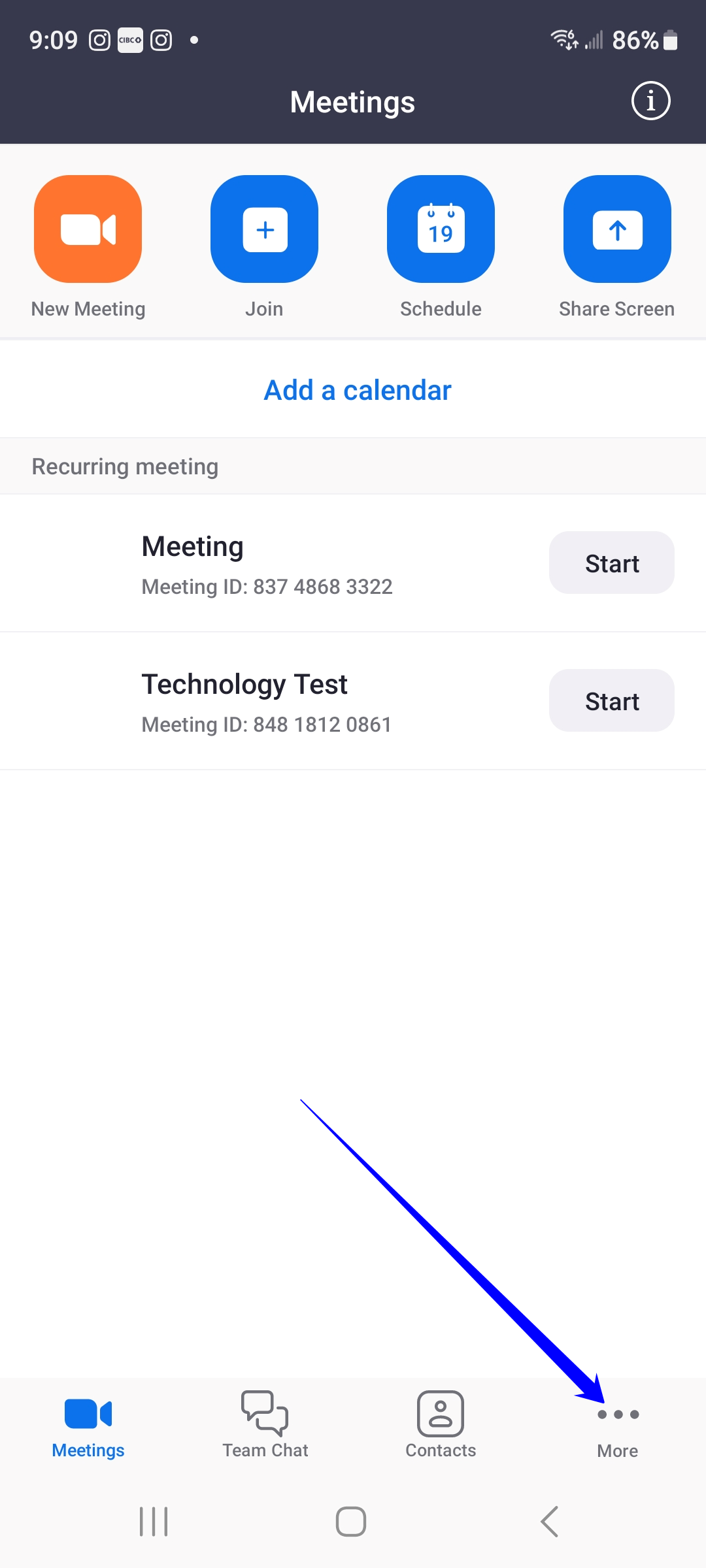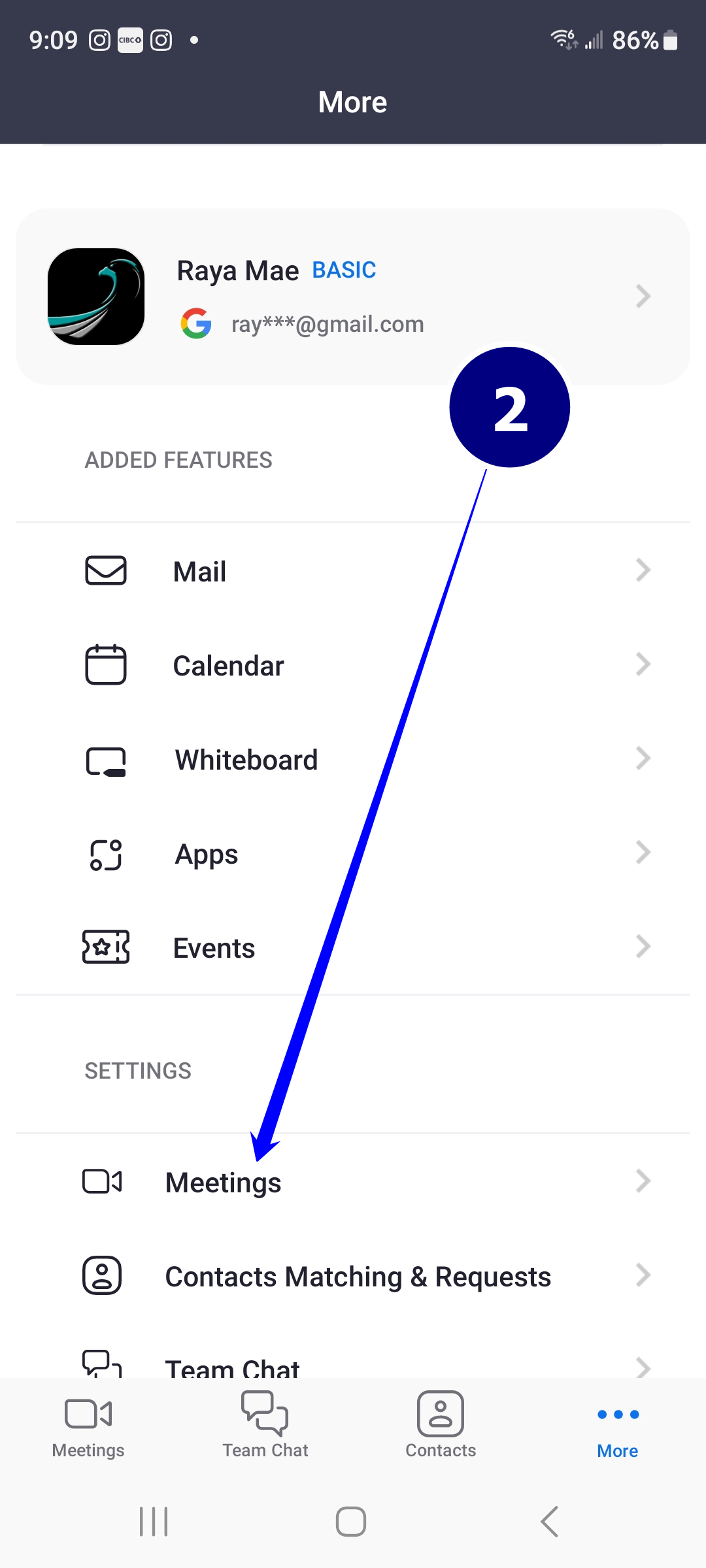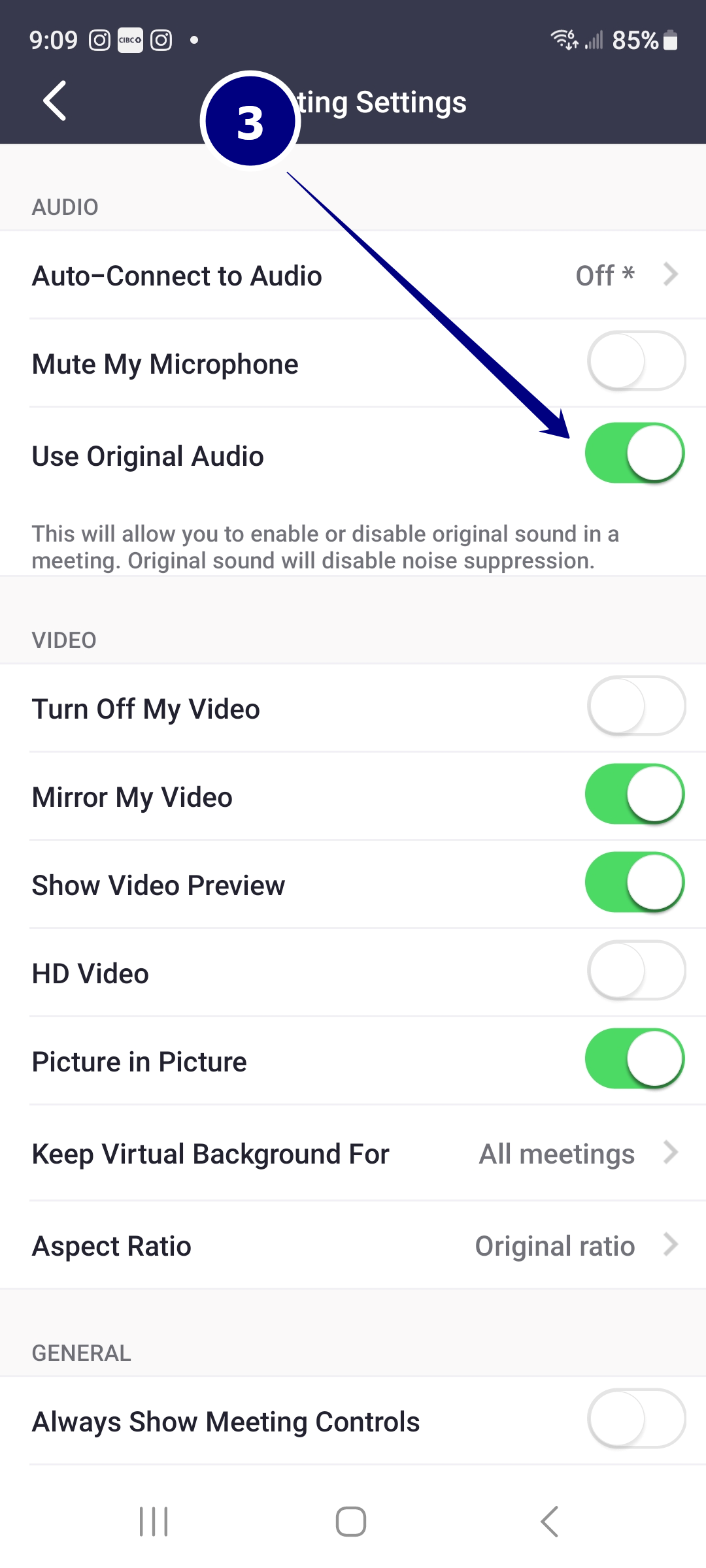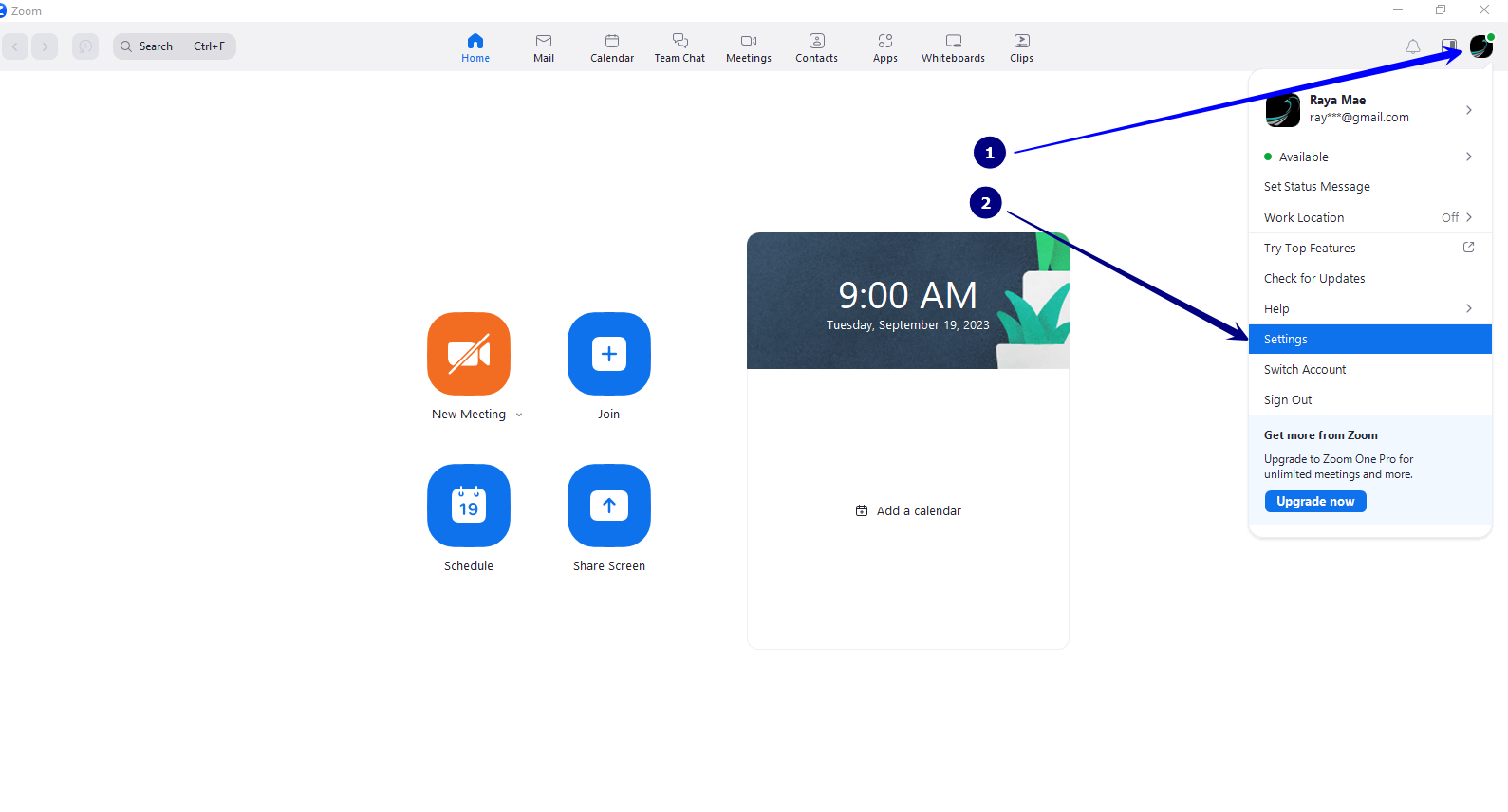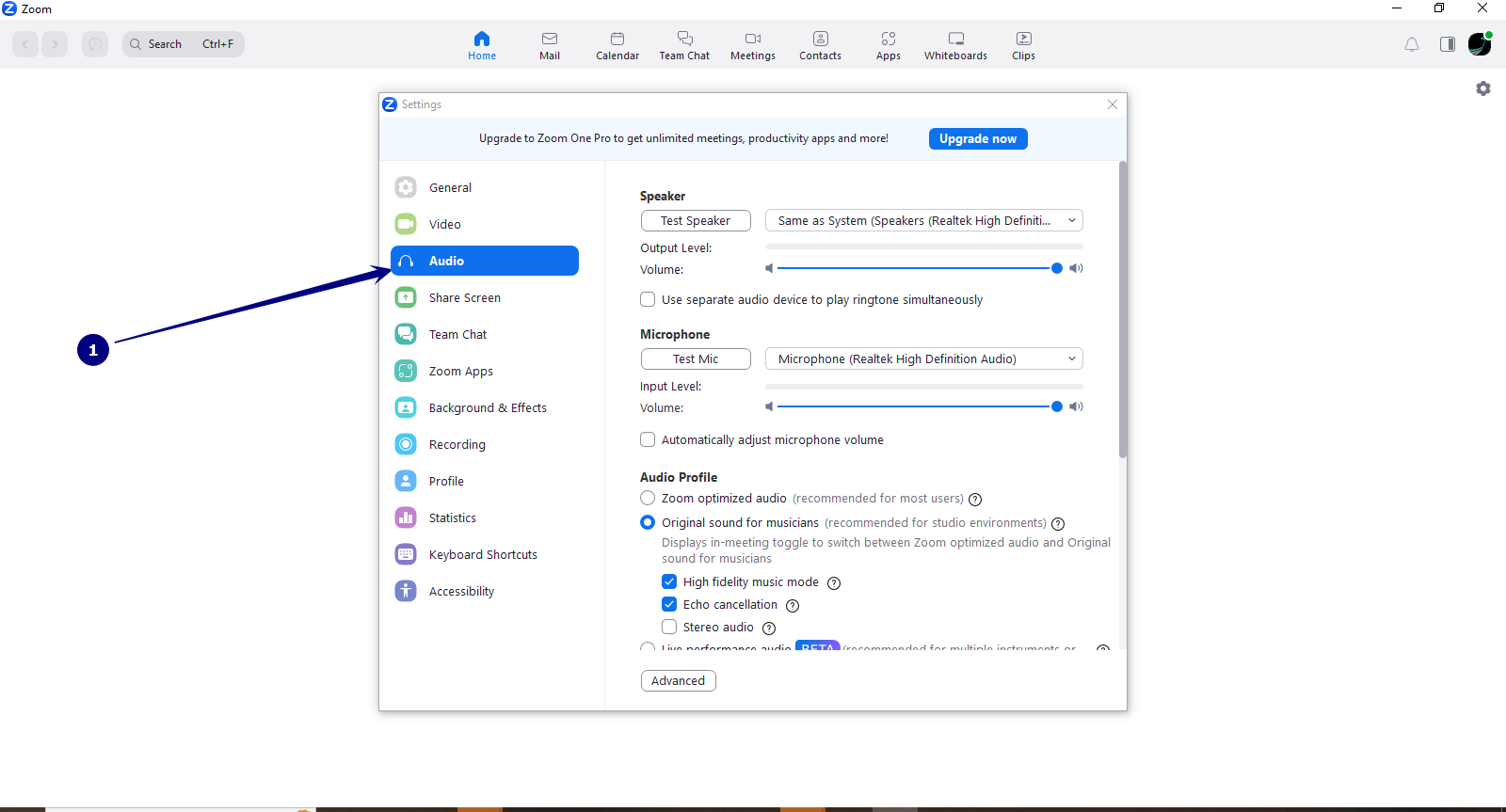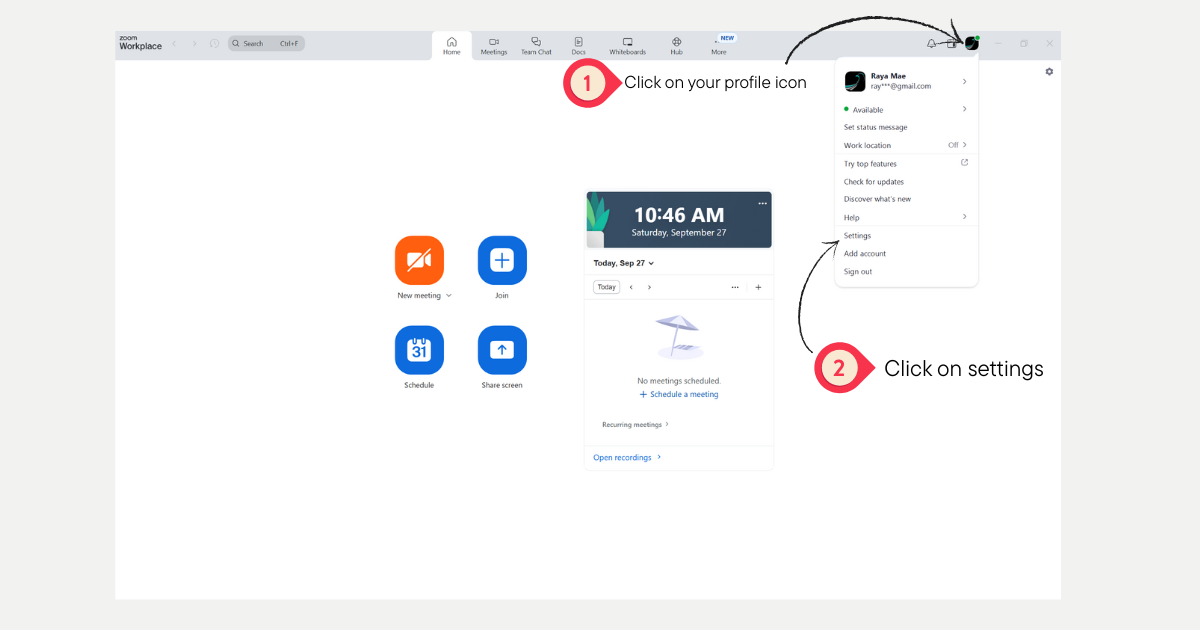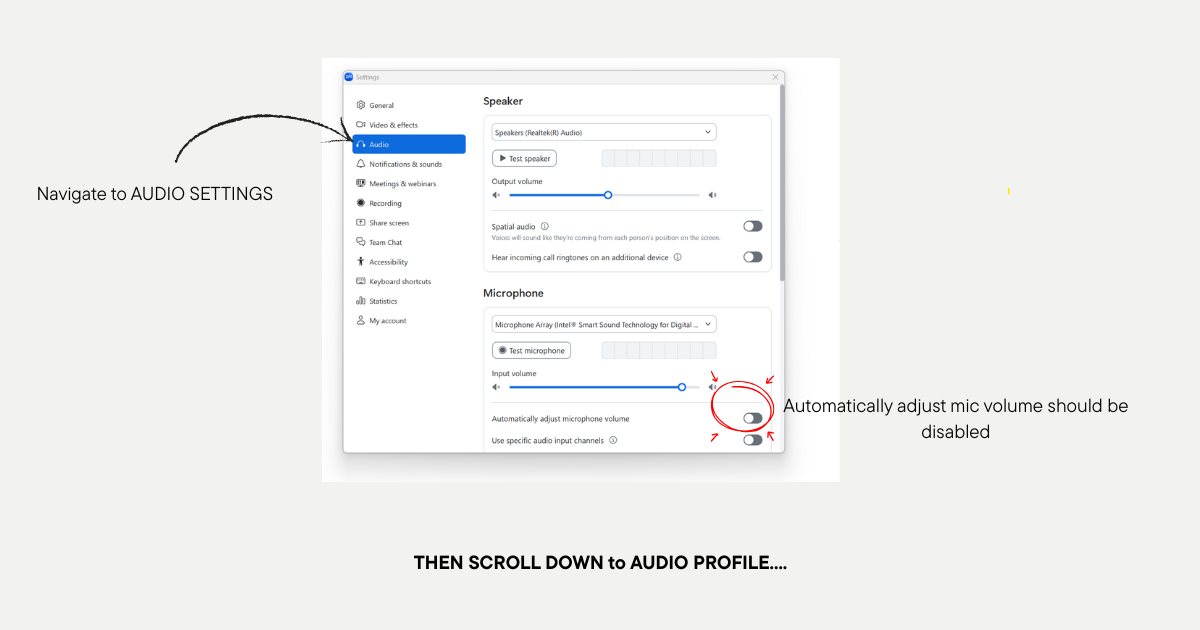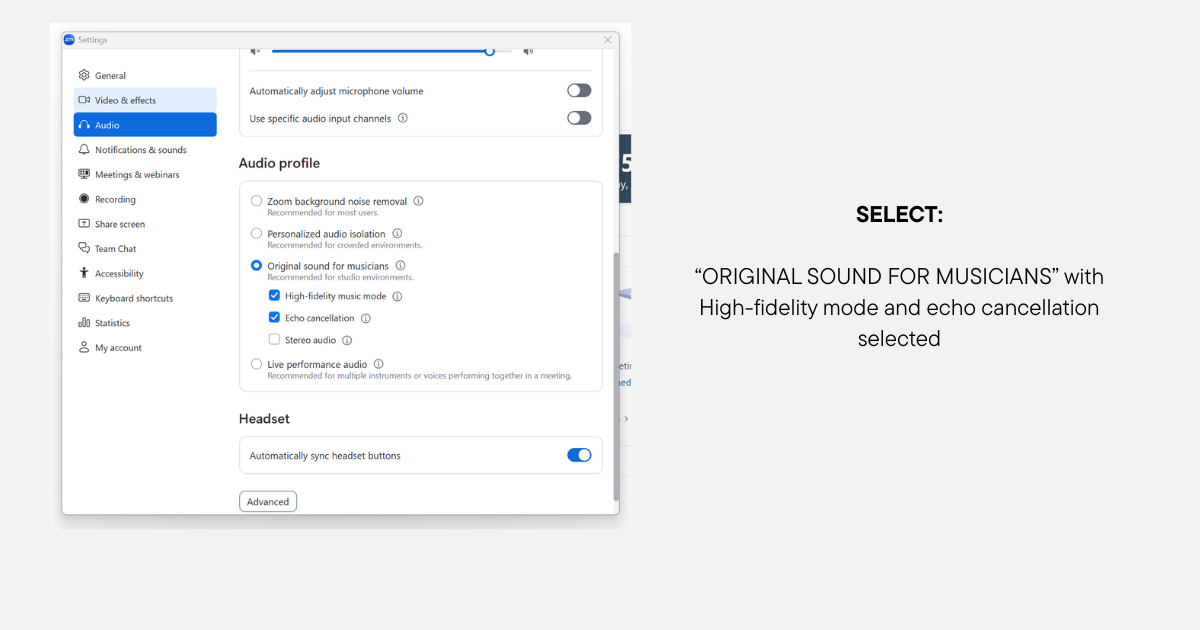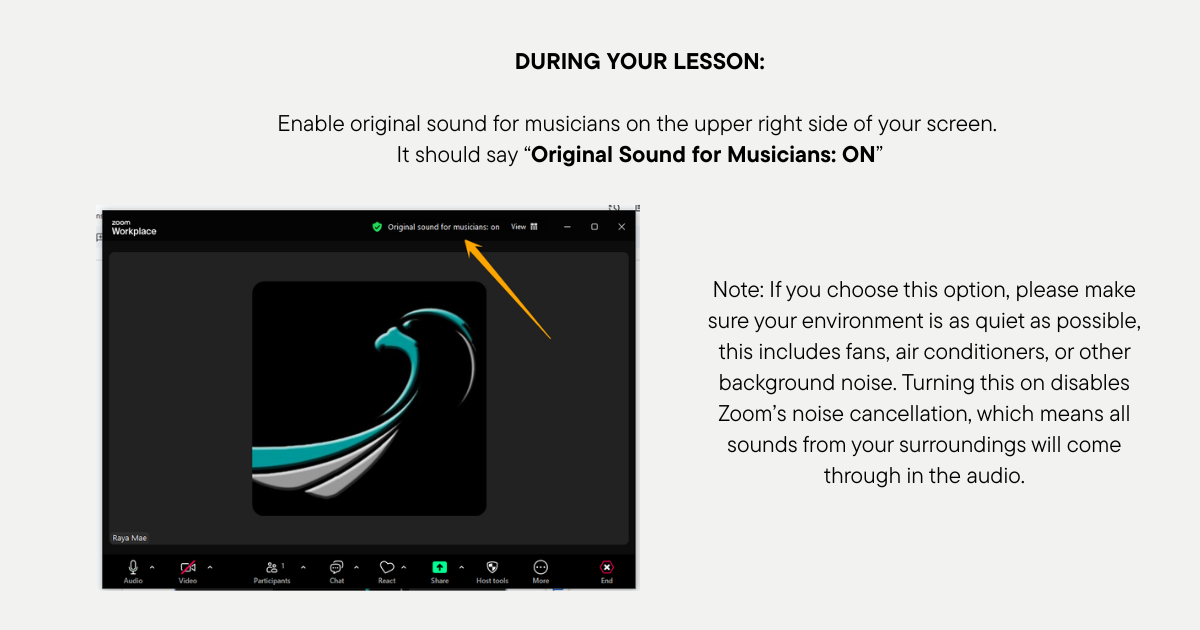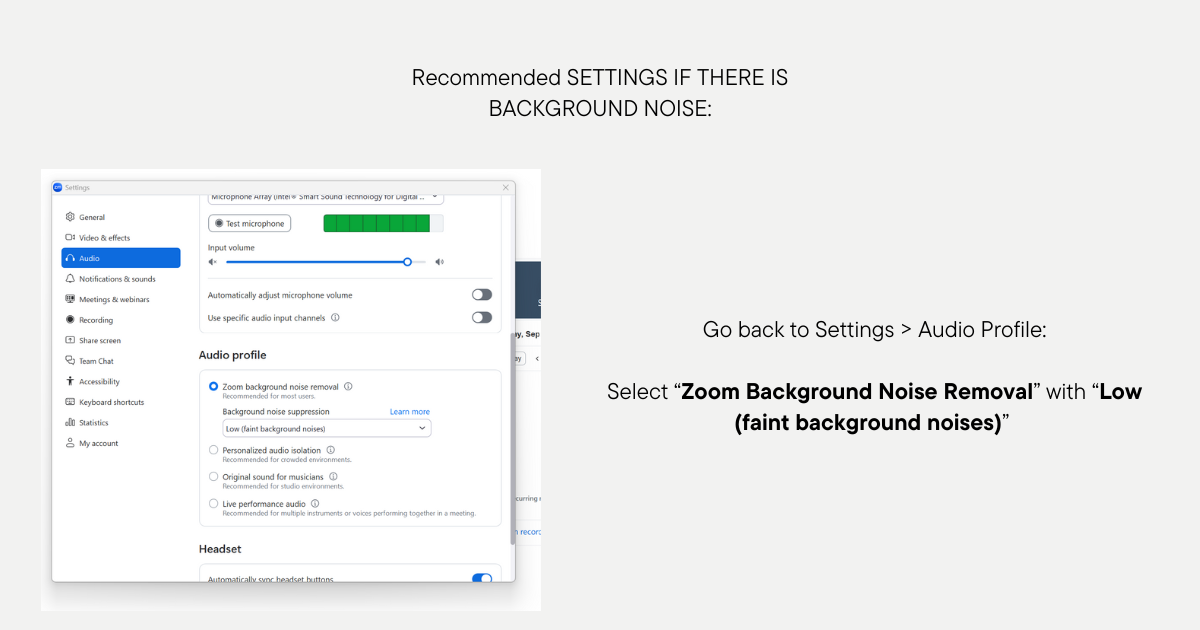RECOmmenDeD Zoom Settings for Online Lessons
IMPORTANT: Use a separate device (like a phone or tablet) with a Bluetooth speaker to play tracks/karaoke. Avoid playing music from the same device you’re using for Zoom.
If you’re using a mobile phone, ipad or tablet:
Log in to the Zoom App on your phone
Tap “More” on the lower right side of your screen
Scroll down and tap on “settings”
Tap on the “Use Original Audio” so it turns green
If the “Use Original Audio” option is grayed out and can’t be turned on, you will need to log in to the Zoom App on a PC/Laptop/Mac and configure some settings there. Steps below:
Log in to the Zoom App using your PC/Laptop/Mac
Click on the profile icon on the upper right side of your screen
Click on Settings
4. Click on “Audio
5. Under “Audio Profile”, select “Original Sound for Musicians”, “High Fidelity Music Mode” and “Echo Cancellation”
6. Go back to the Zoom app on your phone, then turn on the “Use Original Audio” setting.